دليل مستخدم Pulse PRO Automate RTI Smart Shade Control

أتمتة PULSE PRO OVERVIEW
ارتقِ بتجربة أتمتة منزلك بدمج ستائر Automate الآلية بسلاسة في أنظمة التحكم RTI. يوفر Automate Pulse PRO تكاملاً قويًا مع تحكم منفصل في الستائر واتصال ثنائي الاتجاه، مما يوفر تحديثات فورية حول وضعية الستائر ومستويات البطارية. بفضل اتصال Ethernet (CAT 5) والاتصال اللاسلكي بتردد 2.4 جيجاهرتز، يضمن Pulse PRO تكاملاً سلسًا لأتمتة المنزل من خلال منفذ RJ45 سهل الوصول موجود في الجزء الخلفي من الموزع. يدعم كل موزع ما يصل إلى 30 ستارة، مما يجعله حلاً متعدد الاستخدامات لأي إعداد أتمتة منزلية.
ابدء:
In order to integrate your motorized window treatments with RTI Control System, you will need to have:
- Downloaded the free Automate Pulse PRO via the Apple App Store (available under iPhone /iPad apps) or the Google Play Store.
- Purchased one or more Automate Pulse PRO depending on size of the space and additional repeaters if is required.
- Integrated your motorized window treatments onto Automate Shades App.
INSTRUCTIONS INCLUDED:
- Set up instructions for both the Automate Shades App & Automate Pulse PRO.
- RTI Driver Installation Specification.
- RTI Control System Driver Operating Guide.
- Integration Diagram.
- Integration FAQ’s.
مراجعة التاريخ:
- Initial release of the driver.
معلومات عامة:
- The Automate Pulse PRO Operating Guide for information on setup of the system. This driver is for control and feedback only. Setup of the Automate Pulse PRO Hub must be completed prior to setting up driver. Contact Rollease Acmeda for information on how to complete setup using the Hub and App. This driver is for the Automate Pulse PRO Hub only and control motors (i.e. shades) via TCP Communication.
إعدادات الإتصال: The Network TCP is the only method for communicating with the Pulse PRO Hub. Enter the IP Address of the Hub in the TCP Address field.
MOTOR COUNT (i.e. Shade Count): Enter the number of motors (Shades) that this Pulse PRO is controlling using the App to have the same capability on RTI Control System Driver.
MOTOR NAME (i.e. Shade Naming): Enter a unique name for each motor (i.e. shade). When the driver is running on the processor, the Motor or Shade name is updated automatically accordingly named on the Automate Shades App.
MOTOR ADDRESS (i.e. Shade Address): Enter the motor address that corresponds to the motor (i.e. shade) to be controlled. This address is acquired during the Automate App setup on the system.
DRIVER COMMAND: The control commands are available for movement of motors (i.e. shades) up and down as well as adjusting the shade to a discrete level by entering a value as a percentage.
DRIVER VARIABLES: Feedback variables are available for initialization state, connection state, and motor (i.e. shade) specific.
DRIVER INSTALATION:
- فك المعدات:
• In this case, were used XP3 Processor and a KX3 Touch Panel to exemplify the communication between the RTI Control System and Automate Pulse PRO.
• إكس بي 3 – Use provided power supply to power up processor. Also connect to network (make sure to use ethernet connection and not RS-232). If you have a POE connection, then the XP-3 can be powered that way as well.
• ككس3 – Use provided power supply (has a RJ-45 end) to power the KX3 through the Control Port on the back of the unit. Connect this to the network as well. If you have a POE connection, then the KX3 can be powered that way as well. - قم بفك ضغط ملف file يحتوي على السائق وample file. انسخ برنامج التشغيل file (Rollease Pulse.rtidriver) to Integration Designer’s Control Driver Library (Documents\Integration Designer\Control Drivers). We will open the sample file in Integration Designer APEX
- Load Integration Designer APEX onto your computer and launch software.
- Open provided Integration Designer APEX file (روليز بولس إسample File.apex) من File قائمة طعام.

- Use the Automate Shades App to get the Hub IP address. On Manage Hub screen, you have the full Hub information. Enter “Hub IP Address” as one variable on the connection settings on Integration Designer Software.

- في هذا المثال السابقampتم استخدام محركين/ظلالين فقط. سيحدد "عدد" المحرك عدد المحركات المتاحة في القائمة أدناه. أضف "اسم محرك" فريدًا لكل محرك في تلك القائمة، وأدخل "عنوان المحرك" لكل ظل وفقًا لما هو متاح في تطبيق Automate Shades على شاشة الجهاز.

- Click on the “Download” icon from the top toolbar. This will open a screen with all devices available on Integration Designer. After that, click on the “USB” link that corresponds to your processor (in this case for the XP-3) in the Target column. When clicking that, a new window will open that shows all processors in your system. Select that one it corresponds to your processor and click on “Use Select Device”. Then after the window closes click the “Send” button in the Download column.
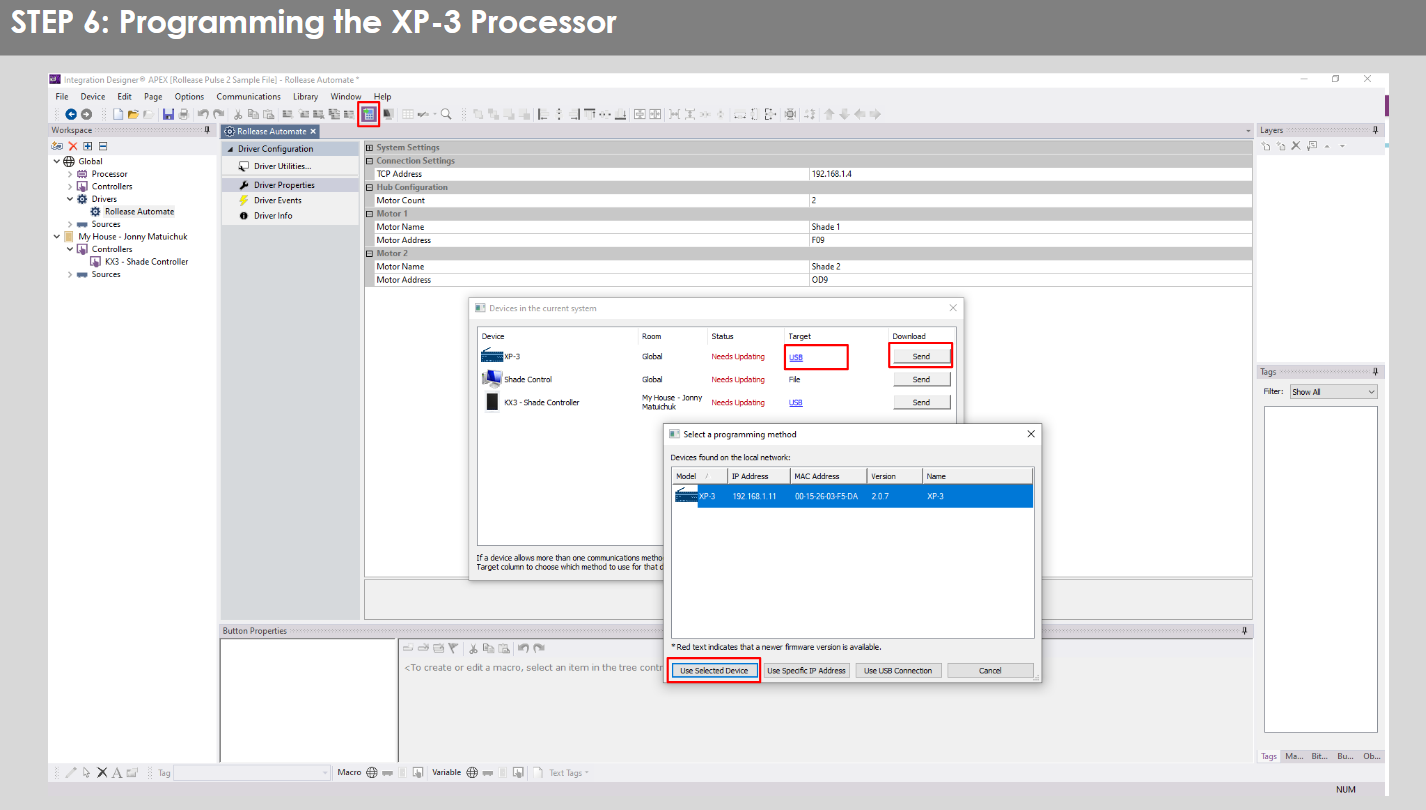
- Repeat the same process for KX3 Touch Pad.

- There is also a Virtual Panel control provided in the file الذي سيقوم بإنشاء وحدة تحكم لجهاز الكمبيوتر الخاص بك.


- To launch the Virtual Panel, click the “Send” button like you did with the previous devices. Since this is a virtual device you will be directed to save the Virtual Panel to a location on your computer.

- Once you save the Virtual Panel it will launch.

الأخطاء الشائعة:
- إدخال عنوان IP خاطئ في سطر تكوين "عنوان IP".
If you’re failing to communicate with the devices, double check this!
اتصال نظام التحكم RTI:

الأسئلة الشائعة:
س. لم يتم اكتشاف Pulse PRO.
أ. تأكد من أن جهاز Automate Pulse PRO متصل بالشبكة الصحيحة واحصل على عنوان IP متاح ولا يزال يتواصل مع الشبكة باستخدام تطبيق Automate Shades.
لم يتم تعيين حدود الظل بشكل صحيح.
A. Calibrate shade limits with your Rollease Acmeda remote before setting the appropriate open and close time within RTI Control System.
س: الظل لا يتحرك على الإطلاق.
A. Make sure the selected Pulse PRO Hub is the correct Pulse PRO Hub for the shade to be controlled. Confirm the correct bindings are set in the RIT Control System connections tab between the Pulse PRO Hub and Shade drivers.
Q. We get unexpected responses from the RTI system, or “?” symbols
أ. تأكد من أن جميع الاتصالات التي تستخدم منفذ إيثرنت أو شبكة Wi-Fi تعمل بشكل صحيح. من المعروف أن الاتصال الفائت يؤدي إلى نتائج غير مرغوب فيها أو غير متوقعة.
موارد الدعم:
لمزيد من المساعدة ، اتصل ببائع التجزئة الخاص بك ، قم بزيارة موقعنا webالموقع في www.rolleaseacmeda.com
المستندات / الموارد
 |
أتمتة Pulse PRO أتمتة التحكم الذكي في الظل RTI [بي دي اف] دليل المستخدم RTI، Pulse PRO، أتمتة التحكم الذكي في الظل RTI، أتمتة التحكم الذكي في الظل RTI، التحكم الذكي في الظل، التحكم في الظل |
